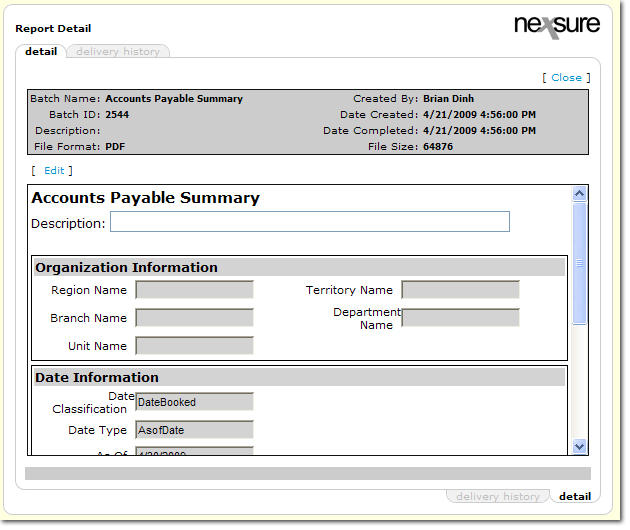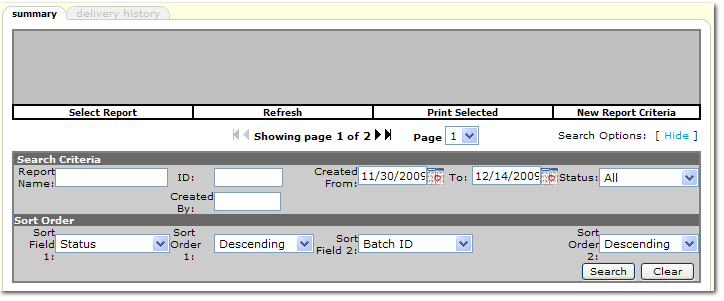You are here: Reports > Working with Reports
Working with Reports
Once a report has been generated there are several ways to work with the report to get the information needed.
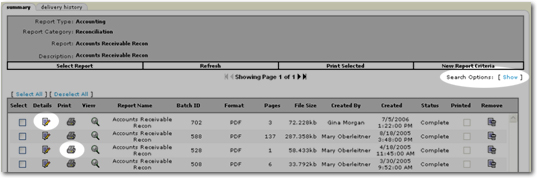
To Print a Report
- Click the Print
 icon next to the report name. Or, to print more than one report at a time, Select
icon next to the report name. Or, to print more than one report at a time, Select  all reports to print and click Print Selected in the navigation toolbar.
all reports to print and click Print Selected in the navigation toolbar.
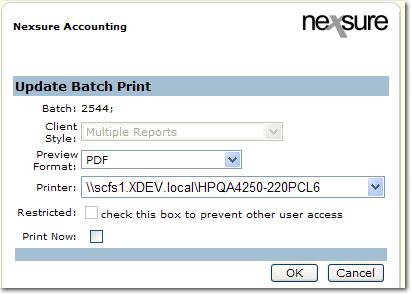
- In the Nexsure Accounting > Update Batch Print dialog box, make selections in the following:
- Preview Format: The format in which the report is displayed.
- Printer: The printer from which the report will print.
- Restricted: To prevent other personnel from accessing the report.
- Print Now: Must be selected to print report immediately.
- Click OK. The report or report batch is printed.
To Alter the Criteria of a Report
Once a report has been created the criteria can be altered to create another new report.
- Click the Details
 icon next to the report to alter. The Nexsure Reports > Report Criteria screen is displayed.
icon next to the report to alter. The Nexsure Reports > Report Criteria screen is displayed.
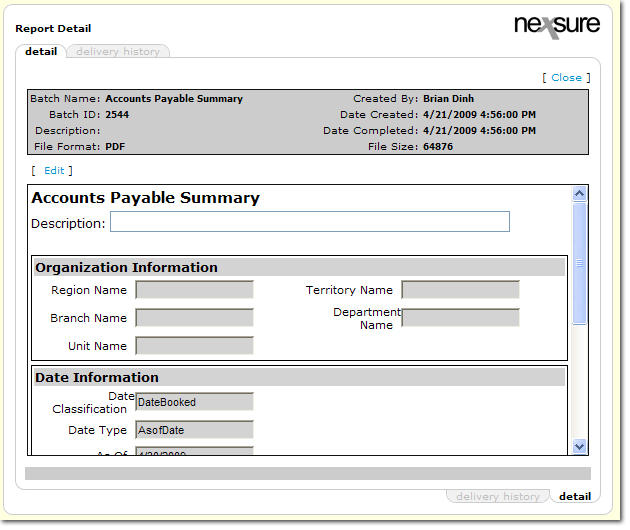
- In the Report Detail > detail tab, click [Edit]. Update the report criteria as needed.
- Click OK. A new report is generated.
To Filter the Report Results
The list of generated reports on the summary tab can be filtered to help search for the report needed.
- On the Reports > summary tab, click [Show]. The Search Criteria and Sort Order areas are displayed.
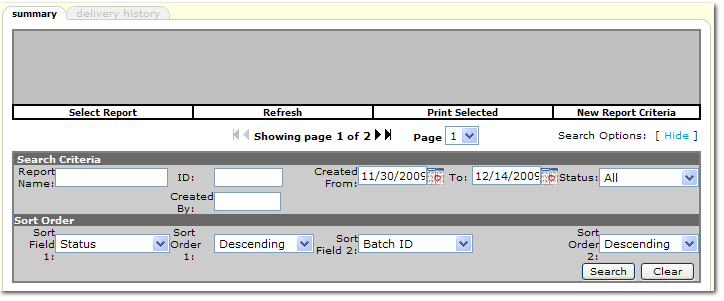
- In the Search Criteria area, the following filter options are available:
- Report Name: Use this field in conjunction with searches from the Global Activity screens.
- ID: Enter the Batch ID of the report that is being searched for.
- Created By: Enter a minimum of one character of the employee first or last name to find all reports created by that employee.
- Created From: Click the Calendar
 icon to select the beginning of the date range in which the report was created.
icon to select the beginning of the date range in which the report was created.
- To: Click the Calendar
 icon to select the end of the date range in which the report was created.
icon to select the end of the date range in which the report was created.
Important: Select a To date that is one day after the date range of the report to search for.
- Status: Select All or one of the status types: Failed, Generating, % Complete, Complete, Printed or Viewed.
- Sorting selections are available to sort the search results similar to the way a spreadsheet can be sorted. In the Sort Order area, the following sorting selections are available:
- Sort Field 1: Select the first field to sort the search results by. The selections include:
- Status: Current status of the report as noted in the Status column. The results will be in alphabetical order.
- Batch ID: Report batch ID as noted in the Batch ID column. The results will be in numerical order.
- Submitted: Date and time the report was submitted as noted in the Created column.
- Complete: Reports with a status of Complete. The results will be in order of the Created date and time.
- Report Name: Used when searching from Global Activity. The results will be in alphabetical order.
- Sort Order 1: Select either Descending or Ascending order.
- Sort Field 2: Select the second field to sort the search results by. The selections include:
- Status: Current status of the report as noted in the Status column. The results will be in alphabetical order.
- Batch ID: Report batch ID as noted in the Batch ID column. The results will be in numerical order.
- Submitted: Date and time the report was submitted as noted in the Created column.
- Complete: Reports with a status of Complete. The results will be in order of the Created date and time.
- Report Name: Used when searching from Global Activity. The results will be in alphabetical order.
- Sort Order 2: Select either Descending or Ascending order.
Note: To sort on only one selection, repeat the selection in Sort Field 2 so there are no conflicting sort selections.
- Click Search.
Note: Click Clear to remove all search settings.
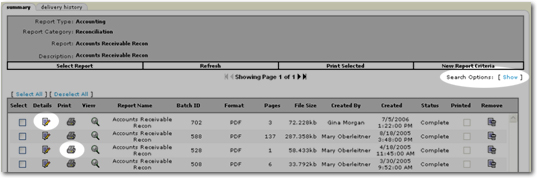
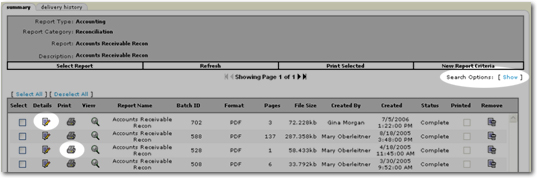
 icon next to the report name. Or, to print more than one report at a time, Select
icon next to the report name. Or, to print more than one report at a time, Select  all reports to print and click Print Selected in the navigation toolbar.
all reports to print and click Print Selected in the navigation toolbar.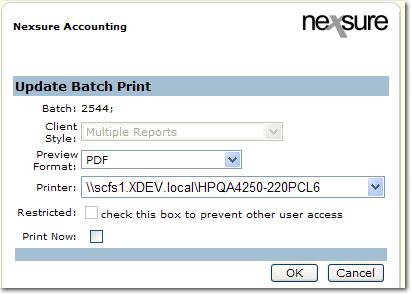
 icon next to the report to alter. The Nexsure Reports > Report Criteria screen is displayed.
icon next to the report to alter. The Nexsure Reports > Report Criteria screen is displayed.